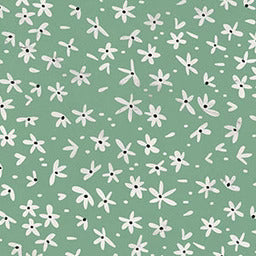How To Check AirPod Case Battery On Mac
24 Feb 2022
Wondering how to check the AirPod case battery on Mac?
You can use the status light to get a general idea of the battery life. But there’s a time when you want to know the exact percentage.
If you plan on being away from a power source, this information is good to know. Knowing the battery percentage will give you an estimated usage time.
You can then decide if you need to charge the case or if it’ll last the day.
Let’s look at how you can check the AirPod case’s battery on your Mac.
Checking The AirPod Case Battery On Your Mac
Use the Menu Bar to Check the AirPod Case Battery
You can check the AirPod case battery in the menu bar on your Mac.
Much like you would do on your phone, you need to go to the Bluetooth menu. The only difference is that it’s much simpler on your Mac.
Here’s how to check the AirPod case battery on your Mac:
- Go to the menu bar at the top of your screen.
- Click the Bluetooth icon.
- Hover the cursor over the AirPod’s name.
- A sub-menu will appear for the AirPods.
- You’ll get the battery percentage for the case and the AirPods. You should also see ‘sound preferences’ and an option to ‘disconnect’ the AirPods.
- If it’s connected to a power source at the time, a lightning icon will indicate if it’s charging.
For those who don’t have the Bluetooth control on the menu bar:
- Open the ‘System Preferences’ or ‘Control Center’ on the menu bar.
- Click on the Bluetooth menu.
- It will show you all connected Bluetooth devices, including the AirPods.
- Find your AirPod’s name. You’ll immediately see the battery status under the name.
- Drag and drop the Bluetooth control to your menu bar for future access.
Both of these methods will give you the battery status for each AirPod and the case.
Ask Siri for the AirPod Case Battery Status
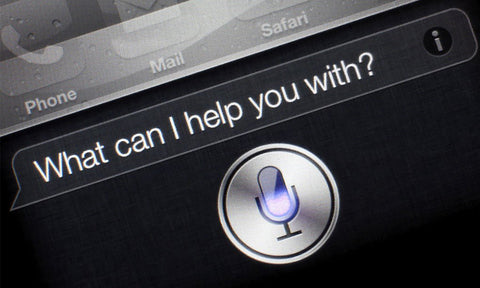
As with all Apple devices, if you need something, just ask Siri.
You can find the Siri icon in the top-right of the menu bar. Click it and make your request.
You will need to be clear when asking about the battery status of your AirPods. If you have multiple Bluetooth devices connected to your Mac, be sure to use the AirPod’s name.
If you only want the status of the AirPod case, be clear in this too. If you ask: “What is the battery status of Kyle’s AirPods?”, you likely won’t get the status for the case too.
Not Seeing the AirPod Case Battery Status?
You need to check the battery status of the case but it’s only showing the AirPods. This happens if the AirPods aren’t in the case.
The case has no Bluetooth capabilities on its own. For the case to connect to a device, the AirPods need to be inside it.
If you’re not seeing the battery status for the AirPod case:
- It’s likely because you’re currently using the AirPods.
- Put the AirPods in the case.
- Close the case for 30-seconds.
- Reopen the case and leave the AirPods inside.
- Follow the methods above for viewing the battery status on your Mac.
- The AirPod case’s battery should now be visible in the AirPods menu.
Checking the AirPod Case Battery on Other Apple Devices
Your iPhone or iPad
Checking the charging status on your phone is quick and easy. Here’s how:
- Place the AirPods case beside your device.
- Unlock your device and open the case; leave the AirPods inside.
- Now, look at your phone. A pop-up should appear on your screen.
- It will show you all information for the AirPods and case.
- If your case is charging, there should be a little lightning bolt next to the battery icon.
Or:
- You can add a ‘battery’ widget to the Today View on your phone.
- Swipe right on your screen and the Today View will be there.
- If you don’t have the ‘battery’ widget yet, tap on ‘edit’ at the bottom of the screen.
- Then tap the (+) icon, scroll until you find ‘batteries’, and select it.
- There will be different size widgets with different information options. Choose the one you like.
- Tap ‘done’ at the top of the screen.
- The charging status for the AirPods and the case will now be on the Today View screen.
Your Apple Watch

Did you know that you can pair your AirPods to your Apple Watch? This feature is perfect for those out jogging or at the gym.
If you have an LTE-enabled watch, then you take calls while away from your phone.
Here’s how to access the AirPods battery from your Apple Watch:
- Swipe up from the bottom of the screen
- The control center will appear.
- Find the battery icon and tap it (this will be shown as a percentage).
- The watch’s battery status will be shown, with the AirPod’s battery underneath.
On the AirPod Case
Wondering how to check the battery on the AirPods case? If you don’t need the battery percentage, you can use the status light.
This will only give you a general overview of the battery life though.
A green light means the case can recharge your AirPods. An amber light means that the case needs to be charged.
Note that AirPod case covers won’t affect the status light. These protective case covers have an LED light too.
These case covers are popular since AirPod cases are always white. Users often get matching custom phone cases too.
Final Word
Do Airpods die if not in the case? Unfortunately, yes. When they aren’t in their case, the Bluetooth is always on.
They are always searching for something to connect to and it drains the battery.
How long do AirPods last out of the case? With a full charge, AirPods last about 5 to 6 hours. If you use them regularly for work, you’ll need to be aware of when it needs a recharge.
Checking the AirPod case battery on your Mac is an easy process. Go to the menu bar on the screen and click the Bluetooth icon.
Then, click the AirPods’ name, and voila! You’ll see the battery percentage for your AirPods and case.
Did you find our blog helpful? Then consider checking:
- How to Know if AirPod Case Is Charging
- Why Does My AirPods Case Die So Fast
- Can You Charge Your AirPod Case Without the AirPods Inside
- Is It Worth Getting AirPods with Wireless Charging Case
- How Does the AirPod Wireless Charging Case Work
- Which AirPods Have the Light on The Outside Of The Case
- Why Is My AirPod Case Flashing Orange
- How to Connect New AirPod to Case
- How to Connect Two Different AirPods to One Case
- How To Connect AirPods When Case Is Dead
- Cute AirPod Case
- How to Clean AirPods Case
- How to Put a AirPod Case on
- Why Is My AirPod Case Not Charging
- Why Is My AirPod Case Not Connecting